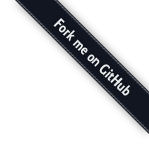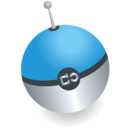Installation
The actual installation and deployment might be daunting at first. However, most of the tools here are meant to help you develop faster, not to make things harder! We use standard tooling as much as possible. For example, github for code management, the omniORB compiler for IDL file parsing, etc.
The installation boils down to make and sudo make install after cloning the github repositories, and setting an environmental variable. First install OmniIdl, required by the rur-builder:
sudo apt-get install omniidl # on Ubuntu
brew install omniorb # on Mac OS XThen install the AIM tools:
git clone --recursive https://github.com/dobots/aim.git
cd aim
make aimtools rur-builder
sudo make aimtools.install rur-builder.install
mkdir $HOME/aim_workspace # Or some other dir
export AIM_WORKSPACE=$HOME/aim_workspace
echo "export AIM_WORKSPACE=$AIM_WORKSPACE" >> $HOME/.bashrc Now to get some modules, we need to clone a module repository. Towards this purpose we use aimget:
aimget examples https://github.com/dobots/aim_modules
cd $AIM_WORKSPACE/examples
aimmake ReadModule
aimregister ReadModule
aimmake WriteModule
aimregister WriteModuleNow you have downloaded a bunch of modules that you subsequently can compile and run in different ways.
Example with YARP
The running of the code of these modules actually depends on the middleware you want to use it with. So install YARP first. Let us assume you downloaded the robotics AI modules as mentioned above then:
cd $AIM_WORKSPACE/examples
aimselect ReadModule yarp
aimmake ReadModule
aimregister ReadModule
aimselect WriteModule yarp
aimmake WriteModule
aimregister WriteModule
# go to a separate shell (Ctrl+Shift T in gnome-terminal)
yarp server
# go to a separate shell (Ctrl+Shift T in gnome-terminal)
aimrun ReadModule 0
# go to a separate shell (Ctrl+Shift T in gnome-terminal)
aimrun WriteModule 0
# go to a separate shell (Ctrl+Shift T in gnome-terminal)
aimconnect yarp WriteModule 0 output ReadModule 0 inputThis will use the YARP middleware to set up a TCP connection between the WriteModule and the ReadModule to send over a value. The "connect" utility needs to know which middleware is used, on the moment it will require a server to be run on the machine, but this requirement can be lifted for a distributed environment, as long as the specific "connect" implementations of the middleware knows how to find the registered ports.
Example with ZeroMQ
Running the code with ZeroMQ instead of YARP is along similar lines. To run the same WriteModule and ReadModule with ZeroMQ, you will need to:
sudo apt-get install libzmq-dev
sudo apt-get install libboost-dev libjson-spirit-devOlder versions of boost json parser require a fix as mentioned on stackoverflow. Install the zmqserver, this requires Node.js to be installed.
cd aim # From the dir where you cloned aim.git in
make zmqconnect zmqserver
sudo make zmqconnect.install zmqserver.install
cd $AIM_WORKSPACE/examples
cd ReadModule
aimselect zeromq
aimmake
aimregister # if not done before
cd ../WriteModule
aimselect zeromq
aimmake
aimregister # if not done before
# go to a separate shell (Ctrl+Shift T in gnome-terminal)
zmqserver
# go to a separate shell (Ctrl+Shift T in gnome-terminal)
aimrun ReadModule 0
# go to a separate shell (Ctrl+Shift T in gnome-terminal)
aimrun WriteModule 0
# go to a separate shell (Ctrl+Shift T in gnome-terminal)
aimconnect zeromq WriteModule 0 output ReadModule 0 inputLike you can see there is a almost no different with the YARP example, but now there is suddenly made use of ZeroMQ channels rather than YARP ones. The difference exists out of starting the right name server "zmqserver" rather than "yarp server", and run aimconnect with "zeromq" instead of "yarp".
Create your own module
Before you create your own module, which is automatically generated below, we want to set some information about yourself. If you do not fill in this information, Homer Simpson will be the one credited for your code. The file that will be queried for this is:
$HOME/.rur/personal_info.txtThe type of information you have to fill in (you can always change this later and update your files manually, most of it ends up in comment sections in files and in description files for example Android builds):
yourname="Homer J. Simpson"
youremail="chunkylover53@aol.com"
yourorganisation="Springfield Power Company"
yourproject="Project Bootstrap"
license="State"
license_abbreviation="TR8OR"So, how to go about to create your own module? Suppose we want to create a module that receives a value on an input port and sends a moving average on its output port. And we are planning on building our own home automation software, so we call our own little repository "home_automation":
aiminit home_automation
cd $AIM_WORKSPACE/home_automation
aimcreate-pkg MovingAverageModule
# Now we compile our module, the default module already compiles!
aimmake MovingAverageModuleWe are now going to make our changes to the code at three places. Open MovingAverageModule/aim-config/MovingAverageModule.idl with your favorite editor and make sure the interface definition looks like the following:
interface MovingAverageModule {
void Input(in long input);
void Average(out long output);
}Adjust MovingAverageModule/inc/MovingAverageModuleExt.h to just add two private fields to the class (to count the messages, and to store the last average):
class MovingAverageModuleExt: public MovingAverageModule {
public:
MovingAverageModuleExt(): message_counter(0), prev_average(0) { }
virtual ~MovingAverageModuleExt() { }
void Tick();
bool Stop();
private:
long int message_counter;
double prev_average;
};Adapt MovingAverageModule/src/MovingAverageModuleExt.cpp subsequently:
void MovingAverageModuleExt::Tick() {
int *value = readInput();
if (value) {
int i = ++message_counter;
std::cout << "Messages received: " << i << std::endl;
double average = (*value + prev_average*(i-1)) / i;
std::cout << "Calculate (" << *value << "+" << prev_average << "*" << (i-1) << ") /" << i << "=" << average << std::endl;
writeAverage(average);
prev_average = average;
}
sleep(1); // Requires to #include unistd.h
}The complete code you can find at the MovingAverageModule on github. Running your example is in the same way as defined with the ReadModule and WriteModule example. Let us use the ZeroMQ backend (and assume that you followed the example above with the ReadModule and the WriteModule currently compiled for the ZeroMQ backend indeed):
cd $AIM_WORKSPACE/home_automation
aimselect MovingAverageModule zeromq
aimmake MovingAverageModule
aimregister MovingAverageModule
# go to a separate shell (Ctrl+Shift T in gnome-terminal)
zmqserver
# go to a separate shell (Ctrl+Shift T in gnome-terminal)
aimrun ReadModule 0
# go to a separate shell (Ctrl+Shift T in gnome-terminal)
aimrun WriteModule 0
# go to a separate shell (Ctrl+Shift T in gnome-terminal)
aimrun MovingAverageModule 0
# go to a separate shell (Ctrl+Shift T in gnome-terminal)
aimconnect zeromq MovingAverageModule 0 average ReadModule 0 input
aimconnect zeromq WriteModule 0 output MovingAverageModule 0 inputThe output you can expect in the terminal with the MovingAverageModule (use Ctrl+Page Up/Down to navigate) is something like: "Messages received: 4" and "Calculate (1+2*3)/4=1.75". Now upload your code to your own github repository!
cd $AIM_WORKSPACE/home_automation
git add MovingAverageModule
git commit -m "A moving average module for the AIM repository"
git push
# And now you can push it to e.g. github
git remote add origin git@github.com:yourname/somerepos.git
git push -u origin masterHow to get it?
You can get the code from github.com, but the easiest way to get the code is via Launchpad:
sudo add-apt-repository ppa:dobots/ppa
sudo apt-get update
sudo apt-get install aim
dpkg -L aim